How to find and use ebooks at Cambridge
Duration: 4 mins 15 secs
Share this media item:
Embed this media item:
Embed this media item:
About this item
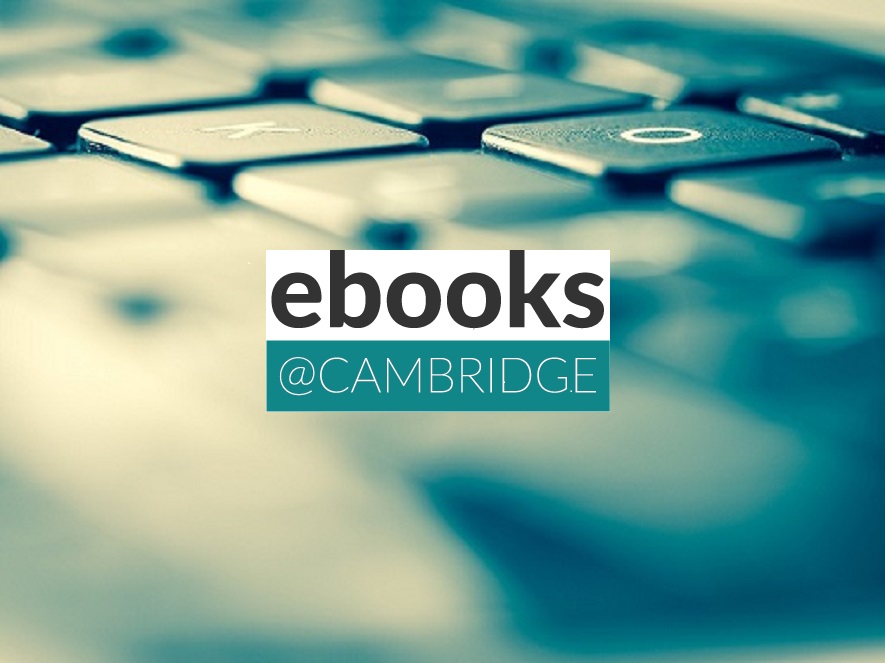
| Description: | This is a short video aimed at new students or anyone needing a refresher into how to find, access and use ebooks purchased in support of teaching and learning and research at the University of Cambridge. The video is public, but it refers to content that can only be accessed by current members of the University via Raven. |
|---|
| Created: | 2020-09-29 11:03 |
|---|---|
| Collection: | ebooks@cambridge public videos |
| Publisher: | University of Cambridge |
| Copyright: | University of Cambridge |
| Language: | eng (English) |
Transcript
Transcript:
How to find and use ebooks at Cambridge
Scene 1
[image of student reading in a library]
• Many of the books you are expected to read at Cambridge are provided as ebooks as well as physical books
Scene 2
[image of student carrying a pile of books and almost dropping them]
• Ebooks are a lot lighter than physical books!
Scene 3
[image of a businessman in a suit with a laptop, wearing a snorkel and sitting on a beach next to an inflatable]
• And most can be accessed from anywhere with your username and password
Finding ebooks in iDiscover
Scene 4
• You can find and access ebooks for your studies in iDiscover or through your online reading lists.
Scene 5
[screenshot of the iDiscover search page; the Cambridge Libraries Collection radio button is checked and the keywords ‘fierce attachments gornick’ have been typed in the search box]
• Search for ebooks in iDiscover under ‘Cambridge Libraries Collections’
Scene 6
[screenshot of the iDiscover search page; the dropdown filter has been set to ‘ebooks’]
• You can select the ebooks filter if you want to exclude physical books from your results.
Scene 7
[A screenshot showing iDiscover results for the search for ‘fierce attachments gornick’]
• Look at the results of your search
Scene 8
[A screenshot showing a close-up of result 2, which is for an ebook version of Fierce Attachments by Gornick]
• Result 2 is an ebook. It has an online access link to connect you.
Scene 9
[A screenshot showing the same ebook result with the title highlighted]
• It’s a good idea though to click on the title for further details and to make sure it’s the right book.
Working with ebooks
Scene 10
[A short video of a man looking confused at first and then looking as though he understands]
• Our ebooks are hosted on lots of different platforms, under lots of different kinds of licence. So they won’t all look the same or work in the same way. Fortunately there are some common features to look out for.
Scene 11
[A screenshot showing the home page of an ebook on Ebook Central. There is a thumbnail image of the book cover, details of the book, buttons to read the book online and download it and an ‘availability’ area]
• This is the landing page for an ebook on Ebook Central.
Scene 12
[A screenshot of the ebook landing page, zoomed in on the Availability area showing what you are allowed to do with the ebook, including download, copying and printing limits]
• This section tells you what you are allowed to do with this ebook.
Scene 13
[A screenshot of the ebook landing page, zoomed in on an area showing options to Read Online, Download, Add to Bookshelf, Share link to book and Cite book]
• This area gives options for using the ebook, including Read Online and Download (we’ll come back to these).
Scene 14
[A screenshot has zoomed in on the Table of Contents area of the landing page. There are links to the different sections or chapters of the book and buttons to read the book online or download it (in some cases)]
• A table of contents lets you jump to specific chapters.
Reading an ebook online
Scene 15
[A screenshot of a page of an ebook, showing a toolbar which includes forward and backward arrows and a place to enter page numbers]
• You can read an ebook online using forward/backward arrows to turn the pages. You can also enter a page number to jump to a specific page.
Scene 16
[A close up of a search box where the word ‘mitzvah’ is typed in the box]
• Keyword searching of the text is a great feature – you can’t do that with a physical book!
Scene 17
[A screenshot of a page of an ebook showing a passage of the text highlighted in yellow. The highlighting, add a note and add a bookmark icons are highlighted on the toolbar]
• Some platforms let you highlight sections, add notes and create bookmarks (you will need to create a free account to save them)
Scene 18
[A screenshot showing the cover of a book and a floating toolbar offering eight different background colours]
• You can sometimes adapt the reading experience to suit your preference by changing the background colour for example.
Downloading ebooks
• Many ebooks can be downloaded for offline reading. How this works depends on whether the ebook has DRM protection or not.
Scene 19
[An image of a student sitting on a bean bag and reading from her tablet]
• DRM-free ebooks can be downloaded as PDFs and kept forever. Whereas DRM-protected ebooks have restricted download periods (1-21 days). We try to offer DRM-free ebooks whenever they are available to us to purchase.
Scene 20
[A background image of a checklist on a blackboard]
• To download DRM-protected ebooks you will need the following free stuff:
• Adobe Digital Editions (PC and Mac)
• Bluefire Reader or similar app (mobile devices) from your app provider
• and an Adobe ID to read across multiple devices
All of these things are free.
Electronic Legal Deposit ebooks
Scene 21
[A screenshot of some results in iDiscover. Result 1 has a link which says ‘Electronic legal deposit – restricted service’]
• In iDiscover you will come across ebooks provided through Electronic Legal Deposit. They are different from standard ebooks. For legal reasons, they must be accessed on designated terminals across Cambridge University Libraries. Keep searching if you find one, as we may provide a more accessible alternative.
Copyright and ebooks
Scene 22
[A background image showing the entry for the word Copyright in a dictionary]
• You will hear about copyright during the course of your studies. Copyright legislation determines what copies you can make of materials such as books, articles, images etc. It applies just as much to electronic formats (including ebooks) as it does to physical materials. Find out more about copyright on our ebooks LibGuide
Further help
Scene 23
[An image of the ebooks@cambridge logo]
• There is an ebooks LibGuide with further information: https://libguides.cam.ac.uk/cambridgeebooks.
• And our friendly team is here to help you! Email us at: ebooks@lib.cam.ac.uk.
Scene 24
• A transcript of this video is available on our LibGuide.
Scene 1
[image of student reading in a library]
• Many of the books you are expected to read at Cambridge are provided as ebooks as well as physical books
Scene 2
[image of student carrying a pile of books and almost dropping them]
• Ebooks are a lot lighter than physical books!
Scene 3
[image of a businessman in a suit with a laptop, wearing a snorkel and sitting on a beach next to an inflatable]
• And most can be accessed from anywhere with your username and password
Finding ebooks in iDiscover
Scene 4
• You can find and access ebooks for your studies in iDiscover or through your online reading lists.
Scene 5
[screenshot of the iDiscover search page; the Cambridge Libraries Collection radio button is checked and the keywords ‘fierce attachments gornick’ have been typed in the search box]
• Search for ebooks in iDiscover under ‘Cambridge Libraries Collections’
Scene 6
[screenshot of the iDiscover search page; the dropdown filter has been set to ‘ebooks’]
• You can select the ebooks filter if you want to exclude physical books from your results.
Scene 7
[A screenshot showing iDiscover results for the search for ‘fierce attachments gornick’]
• Look at the results of your search
Scene 8
[A screenshot showing a close-up of result 2, which is for an ebook version of Fierce Attachments by Gornick]
• Result 2 is an ebook. It has an online access link to connect you.
Scene 9
[A screenshot showing the same ebook result with the title highlighted]
• It’s a good idea though to click on the title for further details and to make sure it’s the right book.
Working with ebooks
Scene 10
[A short video of a man looking confused at first and then looking as though he understands]
• Our ebooks are hosted on lots of different platforms, under lots of different kinds of licence. So they won’t all look the same or work in the same way. Fortunately there are some common features to look out for.
Scene 11
[A screenshot showing the home page of an ebook on Ebook Central. There is a thumbnail image of the book cover, details of the book, buttons to read the book online and download it and an ‘availability’ area]
• This is the landing page for an ebook on Ebook Central.
Scene 12
[A screenshot of the ebook landing page, zoomed in on the Availability area showing what you are allowed to do with the ebook, including download, copying and printing limits]
• This section tells you what you are allowed to do with this ebook.
Scene 13
[A screenshot of the ebook landing page, zoomed in on an area showing options to Read Online, Download, Add to Bookshelf, Share link to book and Cite book]
• This area gives options for using the ebook, including Read Online and Download (we’ll come back to these).
Scene 14
[A screenshot has zoomed in on the Table of Contents area of the landing page. There are links to the different sections or chapters of the book and buttons to read the book online or download it (in some cases)]
• A table of contents lets you jump to specific chapters.
Reading an ebook online
Scene 15
[A screenshot of a page of an ebook, showing a toolbar which includes forward and backward arrows and a place to enter page numbers]
• You can read an ebook online using forward/backward arrows to turn the pages. You can also enter a page number to jump to a specific page.
Scene 16
[A close up of a search box where the word ‘mitzvah’ is typed in the box]
• Keyword searching of the text is a great feature – you can’t do that with a physical book!
Scene 17
[A screenshot of a page of an ebook showing a passage of the text highlighted in yellow. The highlighting, add a note and add a bookmark icons are highlighted on the toolbar]
• Some platforms let you highlight sections, add notes and create bookmarks (you will need to create a free account to save them)
Scene 18
[A screenshot showing the cover of a book and a floating toolbar offering eight different background colours]
• You can sometimes adapt the reading experience to suit your preference by changing the background colour for example.
Downloading ebooks
• Many ebooks can be downloaded for offline reading. How this works depends on whether the ebook has DRM protection or not.
Scene 19
[An image of a student sitting on a bean bag and reading from her tablet]
• DRM-free ebooks can be downloaded as PDFs and kept forever. Whereas DRM-protected ebooks have restricted download periods (1-21 days). We try to offer DRM-free ebooks whenever they are available to us to purchase.
Scene 20
[A background image of a checklist on a blackboard]
• To download DRM-protected ebooks you will need the following free stuff:
• Adobe Digital Editions (PC and Mac)
• Bluefire Reader or similar app (mobile devices) from your app provider
• and an Adobe ID to read across multiple devices
All of these things are free.
Electronic Legal Deposit ebooks
Scene 21
[A screenshot of some results in iDiscover. Result 1 has a link which says ‘Electronic legal deposit – restricted service’]
• In iDiscover you will come across ebooks provided through Electronic Legal Deposit. They are different from standard ebooks. For legal reasons, they must be accessed on designated terminals across Cambridge University Libraries. Keep searching if you find one, as we may provide a more accessible alternative.
Copyright and ebooks
Scene 22
[A background image showing the entry for the word Copyright in a dictionary]
• You will hear about copyright during the course of your studies. Copyright legislation determines what copies you can make of materials such as books, articles, images etc. It applies just as much to electronic formats (including ebooks) as it does to physical materials. Find out more about copyright on our ebooks LibGuide
Further help
Scene 23
[An image of the ebooks@cambridge logo]
• There is an ebooks LibGuide with further information: https://libguides.cam.ac.uk/cambridgeebooks.
• And our friendly team is here to help you! Email us at: ebooks@lib.cam.ac.uk.
Scene 24
• A transcript of this video is available on our LibGuide.
Available Formats
| Format | Quality | Bitrate | Size | |||
|---|---|---|---|---|---|---|
| MPEG-4 Video | 640x360 | 1.59 Mbits/sec | 50.99 MB | View | Download | |
| WebM | 640x360 | 688.71 kbits/sec | 21.52 MB | View | Download | |
| iPod Video | 480x360 | 519.56 kbits/sec | 16.17 MB | View | Download | |
| MP3 | 44100 Hz | 250.19 kbits/sec | 7.79 MB | Listen | Download | |
| Auto * | (Allows browser to choose a format it supports) | |||||

